Sales Orders / Billing Buttons Configuration
This option is protected with a manager's password.
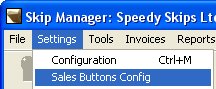
Use this option to assign one or more functions to the major buttons on the Sales Order / Billing screen. More than one action can be assigned to each of these buttons by simply selecting the appropriate options, listed below:
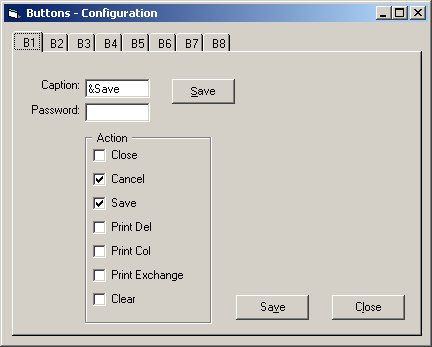
Tabs
Click on the tab (B1 - B8) to select the appropriate button.Caption
Enter the text you would like to appear on top of the button. If you would like to assign a hot-key to one of its letters, type & in front of it. In the above example, the letter S is the hot-key and will be shown as underlined. When the cursor moves out of this field, the button, to the right is updated to show what the button in the Sales Order / Billing screen will look.Password
If you want to protect the action of the button with a password then enter it here otherwise leave this blank.Close
If you want the button to close the Sales Order screen, then tick this box.Cancel
This will clear all details entered on to the screen.Save
This will save all details.Print Del
Prints a Delivery Ticket.Print Col
Prints a Collection Note.Print Exchange
This will print a Delivery Ticket for the current ticket number and a Collection Note for the Exchange ticket.Clear
This will delete the ticket number.Once you have made all the change you wish, click on the Save button to update the system. The new changes will take effect the next time you start the program.
Configuration Quick Links:
Configuration Overview | All System Configurations

Tabs:
Company | Global | Station Specific | Lists | Delivery Note | Collection Note | Map Books | Tool Bar | Inv
Sales Order / Billing Buttons | Pre-Defined Products | Skip Types | Waste Types | Tipping Charges
 |
